应用中经常用到弹窗,比如警告弹窗、日期选择弹窗、文本选择弹窗以及其他自定义弹窗等等。本例将为大家介绍如何使用不同的弹窗。
效果呈现
本例最终效果如下:
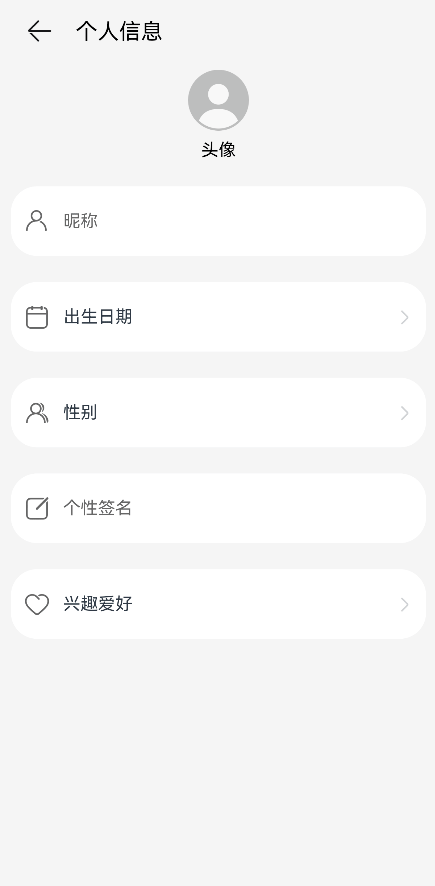
示例中共涉及四类弹窗:
警告弹窗:提示信息尚未保存。
日期滑动选择器弹窗:选择出生日期。
文本滑动选择器弹窗:选择性别。
自定义弹窗:填写兴趣爱好。
说明:自定义弹窗可以根据业务需要自行定义弹窗的形式和内容,比如文本输入、单选、多选等等,本例以文本输入为例进行介绍。
运行环境
本例基于以下环境开发,开发者也可以基于其他适配的版本进行开发:
IDE:DevEco Studio 3.1 Release
SDK:Ohos_sdk_public 3.2.12.5(API Version 9 Release)
实现思路
本例中涉及的 4 类弹窗及实现方案如下:
警告弹窗:使用 AlertDialog 实现。
日期滑动选择器弹窗:使用 DatePickerDialog 实现。
文本滑动选择器弹窗:使用 TextPickerDialog 实现。
自定义弹窗:使用 CustomDialogController 实现。
开发步骤
由于本例重点讲解对话框的使用,所以开发步骤会着重讲解相关实现,不相关的内容不做介绍,全量代码可参考完整代码章节。
①首先,使用 AlertDialog 实现警告弹窗
通过 message 参数设置告警信息,alignment 设置弹窗在界面中垂直方向的对齐方式;通过 primaryButton 和 secondaryButton 添加按钮。
具体代码如下:
alertDialog(context:Context.UIAbilityContext){
AlertDialog.show({
//通过message设置告警信息
message:'当前数据未保存,是否确认离开?',
//通过alignment设置弹窗在界面垂直方向的对齐方式,此处设置为底部对齐
alignment:DialogAlignment.Bottom,
//通过offset设置基于对齐位置的便宜量
offset:{
dx:0,
dy:-20
},
//弹窗中左起第一个按钮
primaryButton:{
value:'取消',
action:()=>{
console.info('Callbackcancelbuttonisclicked');
}
},
//弹窗中左起第二个按钮
secondaryButton:{
value:'确定',
action:()=>{
//Exitingtheapp.
context.terminateSelf();
console.info('Callbackdefinitebuttonisclicked');
}
}
});
}
②使用 DatePickerDialog 实现日期滑动选择器弹窗通过 start 和 end 分别设置日期区间的起始时间和末尾时间;通过 lunar 设置使用农历还是阳历;使用 onAccept 监听选择的日期,本例中通过变量 selectedDate 将选中的日期设置给参数 selected,这样弹窗弹出时的日期就默认为上次选中的日期。
具体代码如下:
datePickerDialog(dateCallback){
DatePickerDialog.show({
start:newDate('1900-1-1'),
end:newDate('2100-1-1'),
//通过变量selectedDate将选中的日期设置给参数selected
selected:this.selectedDate,
lunar:false,
//使用onAccept监听选择的日期
onAccept:(value:DatePickerResult)=>{
letyear=value.year;
letmonth=value.month+1;
letday=value.day;
letbirthdate:string=this.getBirthDateValue(year,month,day);
//通过setFullYear将选中的日期传递给变量selectedDate
this.selectedDate.setFullYear(value.year,value.month,value.day)
//返回选中的日期
dateCallback(birthdate);
}
});
}
③使用 TextPickerDialog 实现文本滑动选择器弹窗
通过 range 设置文本选择项,使用 onAccept 监听选择的文本项,本例中通过变量 selectedGender 将选中的性别的索引设置给参数 selected,这样弹窗弹出时的性别就默认为上次选中的性别。
具体代码如下:
textPickerDialog(sexArray:Resource,sexCallback){
//判断文本项的列表是否为空
if(this.isEmptyArr(sexArray)){
console.error('sexisnull');
return;
}
TextPickerDialog.show({
//通过range设置文本选择项
range:sexArray,
//通过变量selectedGender将选中的性别的索引设置给参数selected
selected:this.selectedGender,
//使用onAccept监听选择的文本项
onAccept:(result:TextPickerResult)=>{
sexCallback(result.value);
//获取选中项的索引
this.selectedGender=result.index
},
onCancel:()=>{
console.info('TextPickerDialogonCancel');
}
});
}
④使用 CustomDialogController 实现自定义弹窗
当现有弹窗不能满足业务诉求时,开发者可以自行设计弹窗的样式。在实现自定义弹窗时,需要将弹窗的 UI 放在被 @CustomDialog 修饰的自定义组件中,然后使用 CustomDialogController 的实例来控制弹窗的弹出和关闭。
具体代码如下:
//使用@CustomDialog修饰自定义弹窗
@CustomDialog
structCustomDialogFrame{
...
//定义CustomDialogController
controller:CustomDialogController
build(){
Column(){
Text('兴趣爱好').fontSize(20).margin({top:10,bottom:10})
TextInput({placeholder:'',text:this.textValue}).height(60).width('90%')
.onChange((value:string)=>{
this.textValue=value
})
Flex({justifyContent:FlexAlign.SpaceAround}){
Button('取消')
.onClick(()=>{
//点击‘取消’,弹窗关闭
this.controller.close()
})
.backgroundColor('')
.fontColor('#007DFF')
Button('保存')
.onClick(()=>{
this.inputValue=this.textValue
//点击‘保存’,弹窗关闭
this.controller.close()
})
.backgroundColor(0xffffff)
.fontColor('#007DFF')
}.margin({bottom:10})
}.justifyContent(FlexAlign.Start)
}
}
...
//实例化自定义弹窗
customDialogController:CustomDialogController=newCustomDialogController({
//使用上文创建的自定义弹窗进行实例化
builder:CustomDialogFrame({
textValue:$textValue,
inputValue:$inputValue
}),
alignment:DialogAlignment.Bottom,
offset:{
dx:0,
dy:-20
}
});
...
完整代码
本例完整代码如下:
importContextfrom'@ohos.app.ability.common'; importhilogfrom'@ohos.hilog'; @Component structTextFrame{ @Linkcontent:string; privatetextImage:Resource; privatetext:string; onTextClick:()=>void; build(){ Row(){ Image(this.textImage) .width(24) .height(24) .margin({left:12}) Text(this.text) .fontSize(16) .margin({left:12}) .height(24) Text(this.content) .fontSize(16) .textAlign(TextAlign.End) .textOverflow({overflow:TextOverflow.Ellipsis}) .maxLines(1) .margin({ left:16, right:7 }) .layoutWeight(1) .width('100%') Image($r('app.media.ic_arrow')) .width(12) .height(24) .margin({right:14}) } .margin({top:24}) .borderRadius(24) .backgroundColor(Color.White) .width('93.3%') .height(64) .onClick(this.onTextClick) } } @Component structInputFrame{ privateinputImage:Resource; privatehintText:string; build(){ Row(){ Image(this.inputImage) .width(24) .height(24) .margin({left:12}) TextInput({placeholder:this.hintText}) .fontSize(16) .padding({left:12}) .placeholderColor('#99000000') .backgroundColor(Color.White) .fontWeight(FontWeight.Normal) .fontStyle(FontStyle.Normal) .fontColor(Color.Black) .margin({right:32}) .layoutWeight(1) .height(48) } .margin({top:24}) .borderRadius(24) .backgroundColor(Color.White) .width('93.3%') .height(64) } } @CustomDialog structCustomDialogFrame{ @LinktextValue:string @LinkinputValue:string controller:CustomDialogController build(){ Column(){ Text('兴趣爱好').fontSize(20).margin({top:10,bottom:10}) TextInput({placeholder:'',text:this.textValue}).height(60).width('90%') .onChange((value:string)=>{ this.textValue=value }) Flex({justifyContent:FlexAlign.SpaceAround}){ Button('取消') .onClick(()=>{ this.controller.close() }).backgroundColor('').fontColor('#007DFF') Button('保存') .onClick(()=>{ this.inputValue=this.textValue this.controller.close() }).backgroundColor(0xffffff).fontColor('#007DFF') }.margin({bottom:10}) }.justifyContent(FlexAlign.Start) } } @Entry @Component structIndex{ @Statebirthdate:string=''; @Statesex:string=''; @StatetextValue:string=''; @StateinputValue:string=''; selectedDate:Date=newDate("2010-1-1") selectedGender:number=0 privatesexArray:Resource=$r('app.strarray.sex_array'); customDialogController:CustomDialogController=newCustomDialogController({ builder:CustomDialogFrame({ textValue:$textValue, inputValue:$inputValue }), alignment:DialogAlignment.Bottom, offset:{ dx:0, dy:-20 } }); alertDialog(context:Context.UIAbilityContext){ AlertDialog.show({ message:'当前数据未保存,是否确认离开?', alignment:DialogAlignment.Bottom, offset:{ dx:0, dy:-20 }, primaryButton:{ value:'取消', action:()=>{ console.info('Callbackcancelbuttonisclicked'); } }, secondaryButton:{ value:'确定', action:()=>{ //Exitingtheapp. context.terminateSelf(); console.info('Callbackdefinitebuttonisclicked'); } } }); } datePickerDialog(dateCallback){ DatePickerDialog.show({ start:newDate('1900-1-1'), end:newDate('2100-1-1'), selected:this.selectedDate, lunar:false, onAccept:(value:DatePickerResult)=>{ letyear=value.year; letmonth=value.month+1; letday=value.day; letbirthdate:string=this.getBirthDateValue(year,month,day); this.selectedDate.setFullYear(value.year,value.month,value.day) dateCallback(birthdate); } }); } textPickerDialog(sexArray:Resource,sexCallback){ if(this.isEmptyArr(sexArray)){ console.error('sexisnull'); return; } TextPickerDialog.show({ range:sexArray, selected:this.selectedGender, onAccept:(result:TextPickerResult)=>{ sexCallback(result.value); this.selectedGender=result.index }, onCancel:()=>{ console.info('TextPickerDialogonCancel'); } }); } getBirthDateValue(year:number,month:number,day:number):string{ letbirthdate:string=`${year}${'年'}${month}`+ `${'月'}${day}${'日'}`; returnbirthdate; } isEmpty(obj):boolean{ returnobj===undefined||obj===null||obj===''; } isEmptyArr(array):boolean{ returnthis.isEmpty(array)||array.length===0; } build(){ Row(){ Column(){ Row(){ Image($r('app.media.ic_back')) .width(26) .height(26) .alignSelf(ItemAlign.Start) .margin({ left:'7.2%', top:19 }) .onClick(()=>{ letcontext=getContext(this)asContext.UIAbilityContext; this.alertDialog(context); }) Text('个人信息') .fontColor(Color.Black) .fontSize(20) .margin({top:20,left:20}) .alignSelf(ItemAlign.Center) }.width('100%') Image($r('app.media.ic_avatar')) .width(56) .height(56) .alignSelf(ItemAlign.Center) .margin({top:'5.5%'}) Text('头像') .fontColor(Color.Black) .fontSize(16) .margin({top:'2.1%'}) .alignSelf(ItemAlign.Center) InputFrame({ inputImage:$r('app.media.ic_nickname'), hintText:'昵称' }) TextFrame({ textImage:$r('app.media.ic_birthdate'), text:'出生日期', content:$birthdate, onTextClick:()=>{ this.datePickerDialog((birthValue:string)=>{ this.birthdate=birthValue; }); } }) TextFrame({ textImage:$r('app.media.ic_sex'), text:'性别', content:$sex, onTextClick:()=>{ this.textPickerDialog(this.sexArray,(sexValue:string)=>{ this.sex=sexValue; }); } }) InputFrame({ inputImage:$r('app.media.ic_signature'), hintText:'个性签名' }) TextFrame({ textImage:$r('app.media.ic_hobbies'), text:'兴趣爱好', content:$textValue, onTextClick:()=>{ this.customDialogController.open(); } }) } .backgroundColor('#F5F5F5') .height('100%') .width('100%') } .height('100%') } }
审核编辑:刘清
-
OpenHarmony
+关注
关注
30文章
3865浏览量
18959
原文标题:OpenHarmony上使用弹窗
文章出处:【微信号:gh_834c4b3d87fe,微信公众号:OpenHarmony技术社区】欢迎添加关注!文章转载请注明出处。
发布评论请先 登录
鸿蒙非侵入式弹窗新解法,企查查正式开源“QuickDialog”弹窗组件库
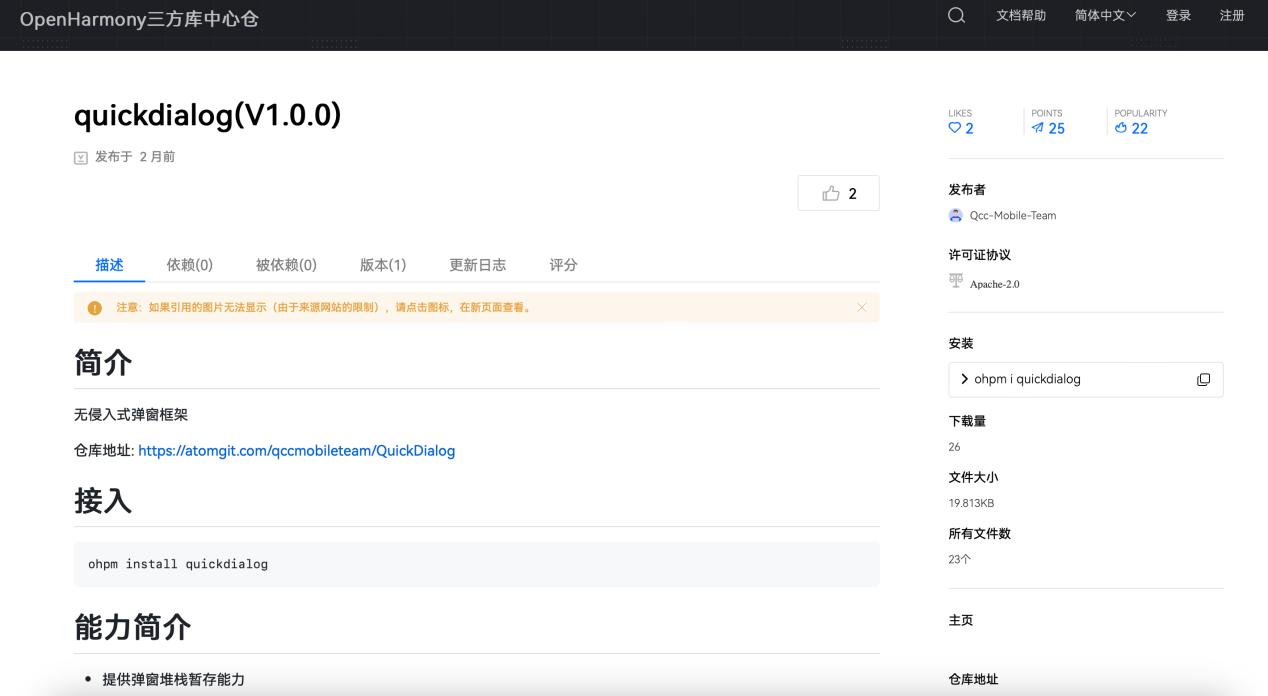
《仿盒马》app开发技术分享-- 分类模块顶部导航列表弹窗(16)
《仿盒马》app开发技术分享-- 商品规格弹窗(11)
如何在KaihongOS操作系统上写一个弹窗组件
请问下,openharmony支持哪一款龙芯的开发板?有没有开源的龙芯的openharmony源码?
DialogHub上线OpenHarmony开源社区,高效开发鸿蒙应用弹窗
在STM32H5上使用fatfs写函数时用不了DMA的写方式,应该怎么使用呢?
OpenHarmony在应用与游戏开发领域的前沿成果
蜂鸟板上Openharmony系统跑QT程序
鸿蒙原生开源库ViewPool在OpenHarmony社区正式上线
OpenHarmony人才生态大会南向生态社区发展论坛在武汉圆满举办

OpenHarmony人才生态大会南向生态社区发展论坛在武汉圆满举办
基于ArkTS语言的OpenHarmony APP应用开发:HelloOpenharmony

第二届大会回顾第25期 | OpenHarmony上的Python设备应用开发






 在OpenHarmony上如何使用不同的弹窗
在OpenHarmony上如何使用不同的弹窗

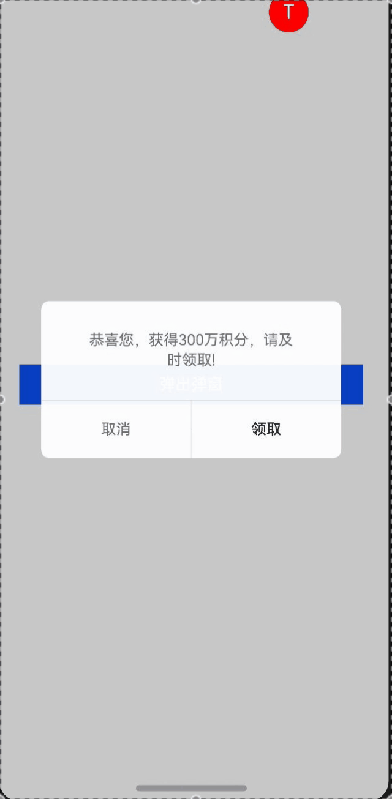










评论